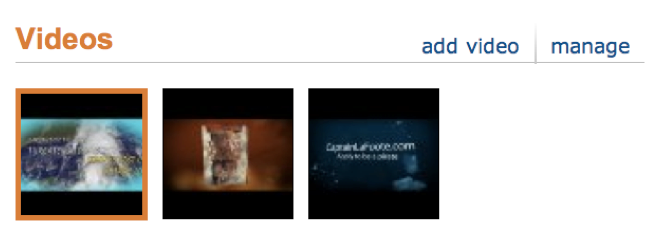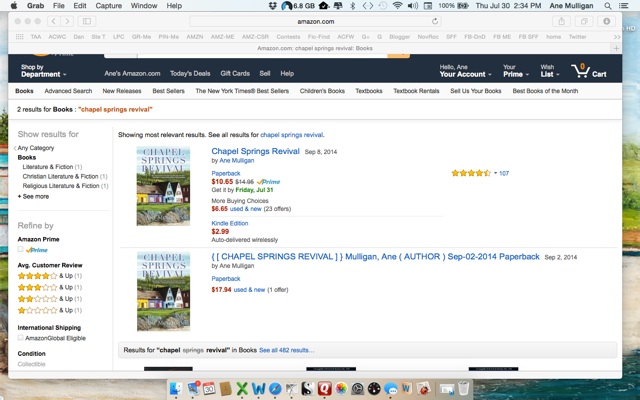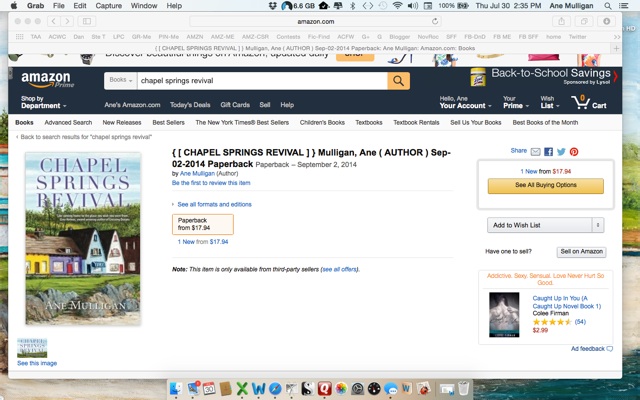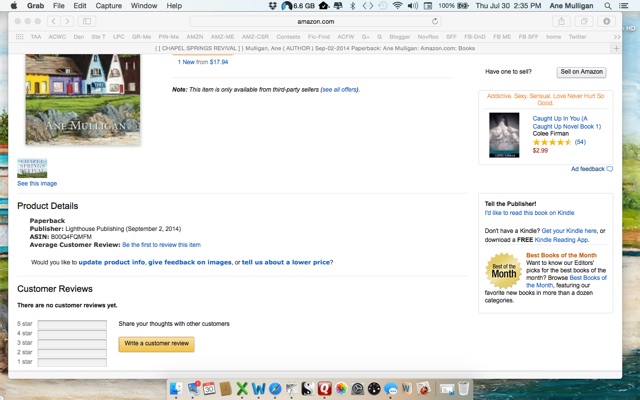Create and Manage Your Amazon Author Page
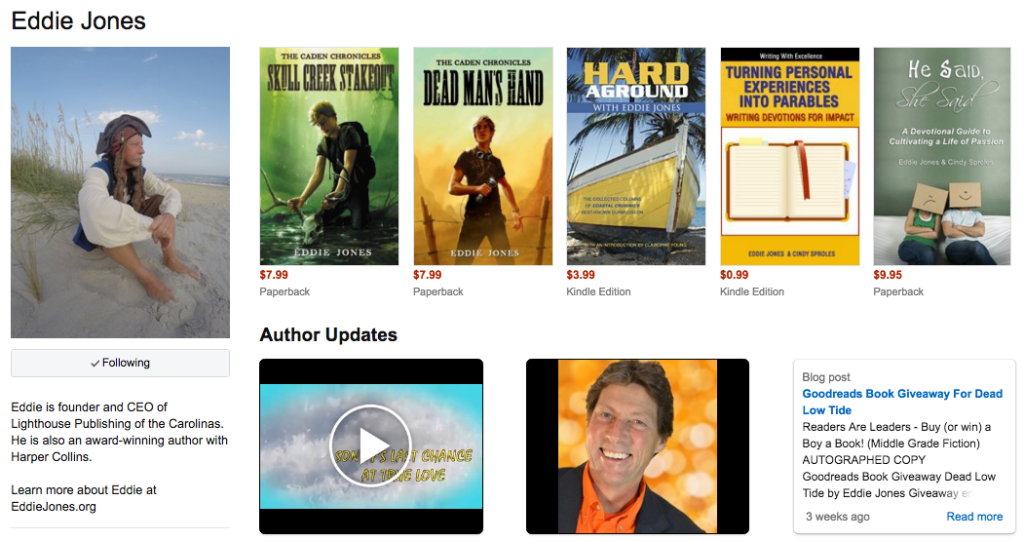
Whether you are a traditionally published or self published, if you have at least one book released on Amazon you can set up your Author page. It’s FREE, hosted on one of the world’s most popular websites (Amazon), and does not require any special knowledge of web page coding.
From your Author Page you can:
- Update your Amazon Author Profile
- Add book trailers, videos, blogs, your blog feeds, your Twitter feed
- List speaking events and author appearances
- View and add all your published book titles
- Add your bio, headshot, and extra content for each of your books.
To add books to your bibliography, claim your books in Author Central (you can do this via your book’s ISBN or title) Then:
- Make sure your author biography is current
- Add a head shot on your profile page. (This is the author image that will appear on each your Amazon book page listings)
- Keep your “About the Author” page current, interesting and engaging
Begin by clicking on the tabs at the top of your Author Central Page

Welcome to Author Central
We encourage you to add or update information about yourself for your Amazon Author Page. Here’s some quick links to important places:
- Update your Author Page
- Add multimedia, blog feeds, or events to an Amazon Author Page
- View and edit our list of your books
- Add a book to your bibliography
Add Book Trailers
Add a video book trailer to your author page. You can also share video interviews, book signing videos, and other videos with visitors. Your videos should focus on specific features of your books or your experience as an author.
Your Bibliography
The Books tab in Author Central lists all your books. If any of the books display incorrect information or are not correctly assigned to you, it’s easy to correct.
Books by (your-name-here)
These are the books on Amazon’s (your-name-here) page. Click on any book below to view additional product details or submit corrections.
Are we missing a book?
If a book you’ve written does not appear in the selection below, you may add it now. Please note that only one edition of each work is shown in this list. Click an edition to make sure all related editions are also listed.
In the Search field, enter the book title, ISBN, or author name and click Go.
Once you’ve found the missing title, click “This is my book” below that book. If Amazon’s catalog lists your name as the author, you’re all set.
Your Biography
Amazon recommends you write your bio offline and keep a saved copy. Once you have proofed your bio, copy the text and paste it onto the Author Central Profile Page. Click on the Author Page tab, then edit “Biography.”
Biography 
Eddie is founder and CEO of Lighthouse Publishing of the Carolinas. He is also an award-winning author with Harper Collins.
Learn more about Eddie at EddieJones.org
Please follow the below guidelines to ensure your submission is acceptable:
- Include a minimum of 100 characters (about 20 words)
- Use plain text only – no rich formatting (bolds, italics) or HTML
- Be creative: share anecdotes or interesting details about yourself with your readers
- See a sample biography.
Click Preview biography to review your work. When you’re satisfied, click Save biography. Your uploaded biography will appear on the Author Page within 30 minutes.
Your Blog
Promote your blog from your Amazon author page. When you add your blog’s RSS feed, your latest posts will appear on your Amazon author page. Author Central supports all versions of RSS and Atom blog feeds. Posts created before you add this feed will not be imported. If you want previous posts to appear on the Author Page, you will need to re-post them on your home blog.
Example RSS feed URLs:
http://www.omnivoracious.com/atom.xml
http://www.aldenteblog.com/rss.xml
http://www.chordstrike.com/index.rdf
Specify an RSS feed for your blog
When you add a blog feed, you are linking to a blog you’ve created elsewhere. Whenever you update your blog, the blog teasers that appear on the Author Page on Amazon.com update automatically, within 24 hours of being posted on your blog.
Speaking Events
Announce your speaking appearances and book tour stops. Keep your events calendar current. This gives readers a chance to connect with you in person. Plus, groups, schools and churches may invite you to speak!
After you’ve created an event, it will be displayed in the Scheduled Events section. Customers can see the detail of the Event: Venue, location, time, a short description of the event, and the book you’re touring with. This information appears on the Author Page and on BookTour.com. Your personal information is not shared with BookTour.com and remains confidential.